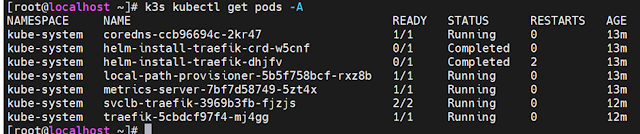YAML Basics:-
• YAML is not a Markup Language
• YAML is used to store information about
different things
• We can use YAML to define key, Value pairs like variables,
lists and objects
• YAML is very similar to JSON
(Javascript Object Notation)
• YAML primarily focuses on readability
and user friendliness
• YAML is designed to be clean and
easy to read
• We can define YAML files with two different extensions
abc.yml
abc.yaml
1.YAML Comments
2.YAML Key Value Pairs
3.YAML Dictionary or Map
4.YAML Array / Lists
5.YAML Spaces
6.YAML Document Separator
Step-01: Comments & Key Value Pairs
Space after the colon is mandatory to differentiate key and
value
# Defining
simple key-value pairs
Basic unit: key: value
name: motu
age: 23
city: noida
Use # to
add comments
# This is a comment
name: John #
Inline comment
Step-02: Dictionary / Map
Set of properties grouped together after an item
Equal amount of blank space is required for all the items
under a dictionary
person: # Dictionary
name: motu
age: 23
city: noida
Step-03: Array / Lists
Dash indicates an element of an array
Use - to denote each item in a list.
person: # Dictionary
name: motu
age: 23
city: Hyderabad
hobbies: # List
- cycling
- cookines
# Or inline style:
hobbies: [cycling,
cooking] # List with a different
notation
Step-04: Multiple Lists
Dash indicates an element of an array
person: # Dictionary
name: motu
age: 23
city: Hyderabad
hobbies: # List
- cycling
- cooking
hobbies: [cycling,
cooking] # List with a different notation
friends: # multiple lists
- name: friend1
age: 22
- name: friend2
age: 25
Step-05: YAML Spaces (Indentation)
- YAML
is space-sensitive (use spaces, not tabs).
- Indentation
indicates nesting.
- Standard:
2 spaces per level (not enforced, but common).
person:
name: John
address:
city: Mumbai
pin: 400001
Step-06: YAML Document Separator
- Use ---
to separate multiple documents in one file.
- ... (optional)
indicates the end of a document.
---
name: Alice
age: 25
---
name: Bob
age: 28
...
Step-07: Kubernetes YAML Top-level Objects
# Types of Kubernetes Objects
# Pod, ReplicaSet, Deployment, Service and many more
Pod API Objects Reference
https://kubernetes.io/docs/reference/generated/kubernetes-api/v1.26/#pod-v1-core
apiVersion:
kind:
metadata:
spec:
# apiVersion: version of k8s objects
# kind: k8s objects
# metadata: define name and labels for k8s objects
# spec: specification or real definition for k8s objects
Step-08: Sample Pod Template for Reference
apiVersion: v1 # String
kind: Pod # String
metadata: # Dictionary
name: myapp-pod
labels: # Dictionary
app: myapp
spec:
containers: # List
- name: myapp
image:
stacksimplify/kubenginx:1.0.0
ports: # List
- containerPort: 80
Dry Run (syntax + context check without applying):
# kubectl apply -f yourfile.yaml --dry-run=client
Check specific resources:
# kubectl explain deployment
# kubectl explain deployment.spec
# kubectl apply -f 01-pod-definition.yml
# kubectl get pods