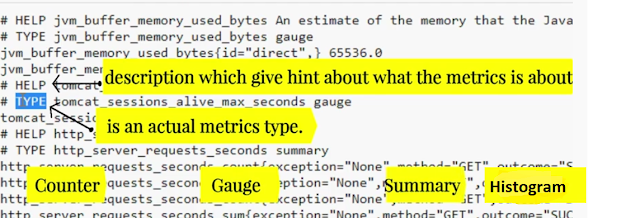Two servers
1.server –
install Prometheus and Grafana, AlertManager, push_gateway.
2.worker
node – install node_exporter, nginx_exporter, nginxlog exporter , blackbox exporter.
Server
Node :-
exporter
--> prometheus(promQL) --> grafana
Prometheus
:-
Prometheus is a monitoring tool designed for recording real-time
metrics in a time-series database. It is an open-source software project,
written in Go. The Prometheus metrics are collected using HTTP pulls, allowing
for higher performance and scalability.
Other tools which make Prometheus complete monitoring tool
are:
Exporters:- These are libraries that help with
exporting metrics from third-party systems as Prometheus.
1.Node-exporters :- Node Exporter is an 'official' exporter that collects technical information from Linux nodes, such as CPU, Disk, Memory statistics.
Pushgateway :- we will push some custom metrics to
pushgateway and configure prometheus to scrape metrics from pushgateway.
Alertmanager :- we would like to alarm based on
certain metric dimensions. That’s where alertmanager fits in. We can setup
targets and rules, once rules for our targets does not match, we can alarm to
destinations suchs as slack, email etc.
Blackbox exporter :- Blackbox Exporter to Monitor
Websites With Prometheus. Blackbox Exporter by Prometheus allows probing over
endpoints such as http, https, icmp, tcp and dns.
metrics:
i)Targets (linux,window,application) à cpu status, mem/disk usage,
request count à unit called a matric and
matric save in Prometheus DB.
ii)metrics Format - Human-readable text-based.
HELP :- description of what the metrics is.
Type :- 4 metrics types.
1) counter :- How many times X happened.(only increase
value hogi, descrise nhi hogi.)
i)
number of requests served.
ii)tasks
completed or errors.
2) gauge :- what is the cuttent valume of X now?
(increase and descise dono hoga. cpu load now, disk space now.)
3) summary :- How long something took Or How big
something was
i)
Count shows number of time event observered.
ii)
sum shows sum of times taken by that event.
4) Histogram :- How long how big.
PromQL: Prometheus query language which allows you to
filter multi-dimensional time series data.
Grafana is a tool commonly used to visualize data
polled by Prometheus, for monitoring, and analysis. It is used to create
dashboards with panels representing specific metrics over a set period of time.
1.Create Prometheus system group
sudo groupadd --system prometheus
sudo useradd -s /sbin/nologin --system -g prometheus prometheus
2.Prometheus needs a directory to store its data.
sudo mkdir /var/lib/prometheus
for i in rules rules.d files_sd; do sudo mkdir -p
/etc/prometheus/${i}; done
sudo apt update
sudo apt -y install wget curl vim
3.Download Prometheus
mkdir -p /tmp/prometheus && cd /tmp/prometheus
wget
https://github.com/prometheus/prometheus/releases/download/v2.23.0/prometheus-2.23.0.linux-amd64.tar.gz
tar xvf prometheus*.tar.gz
cd prometheus*/
sudo mv prometheus promtool /usr/local/bin/
prometheus --version
promtool --version
sudo mv prometheus.yml /etc/prometheus/prometheus.yml
sudo mv consoles/ console_libraries/ /etc/prometheus/
4.Configure Prometheus
sudo vim /etc/prometheus/prometheus.yml
- job_name: 'prometheus'
# metrics_path
defaults to '/metrics'
# scheme
defaults to 'http'.
static_configs:
- targets:
['localhost:9090']
How to verify prometheus configuation file :-
5.Create a Prometheus systemd Service unit file
sudo vim /etc/systemd/system/prometheus.service
[Unit]
Description=Prometheus
Documentation=https://prometheus.io/docs/introduction/overview/
Wants=network-online.target
After=network-online.target
[Service]
Type=simple
User=prometheus
Group=prometheus
ExecReload=/bin/kill -HUP \$MAINPID
ExecStart=/usr/local/bin/prometheus \
--config.file=/etc/prometheus/prometheus.yml \
--storage.tsdb.path=/var/lib/prometheus \
--web.console.templates=/etc/prometheus/consoles \
--web.console.libraries=/etc/prometheus/console_libraries \
--web.listen-address=0.0.0.0:9090
\ ## (using Private IP for security
purpose)
SyslogIdentifier=prometheus
Restart=always
[Install]
WantedBy=multi-user.target
OR
##########################
[Unit]
Description=Prometheus
Wants=network-online.target
After=network-online.target
[Service]
Type=simple
User=root
Group=root
ExecStart=/usr/local/bin/prometheus \
--config.file=/etc/prometheus/prometheus.yml \
--storage.tsdb.path=/var/lib/prometheus \
--web.console.templates=/etc/prometheus/consoles \
--web.console.libraries=/etc/prometheus/console_libraries \
--web.enable-admin-api \
--web.enable-lifecycle
SyslogIdentifier=prometheus
Restart=always
[Install]
WantedBy=multi-user.target
######################
6.Change directory permissions.
for i in rules rules.d files_sd; do sudo chown -R prometheus:prometheus
/etc/prometheus/${i}; done
for i in rules rules.d files_sd; do sudo chmod -R 775
/etc/prometheus/${i}; done
sudo chown -R prometheus:prometheus /var/lib/prometheus/
7.Reload systemd daemon and start the service:
sudo systemctl daemon-reload
sudo systemctl start prometheus
sudo systemctl enable prometheus
sudo systemctl status prometheus
OR
#htpasswd -c /etc/nginx/.htpasswd admin
#vim /etc/nginx/sites-enabled/prometheus.conf
server {
listen 80
default_server;
location / {
auth_basic
"Prometheus Auth";
auth_basic_user_file /etc/nginx/.htpasswd;
proxy_pass
http://localhost:9090;
}
}
http://13.127.100.171/
Grafana side :-
1.Source add URL
2.Basic auth enable.
3.Add username and password
http://13.127.100.171:9090/
Note :-
if reload prometheus from client side.
#curl -X POST http://localhost:9090/-/reload
Install Grafana ubuntu 20.4
wget -q -O - https://packages.grafana.com/gpg.key | sudo apt-key add -
echo "deb https://packages.grafana.com/oss/deb stable main" | sudo tee -a /etc/apt/sources.list.d/grafana.list
sudo apt-get update
sudo apt-get install grafana
sudo systemctl start grafana-server
sudo systemctl enable grafana-server
sudo systemctl status grafana-server
Default logins are:
Username: admin
Password: admin
Grafana Package details:
Installs binary to /usr/sbin/grafana-server
Installs Init.d script to /etc/init.d/grafana-server
Creates default file
(environment vars) to /etc/default/grafana-server
Installs configuration
file to /etc/grafana/grafana.ini
Installs systemd
service (if systemd is available)
name grafana-server.service
The default
configuration sets the log file at
/var/log/grafana/grafana.log
The default
configuration specifies a sqlite3 db
at /var/lib/grafana/grafana.db
Installs HTML/JS/CSS
and other Grafana files at
/usr/share/Grafana
Install plugin cli
# grafana-cli plugins
install grafana-image-renderer
http://13.127.100.171:3000/login
Go to “data source” – add
data source – select Prometheus
Add Prometheus URL http://13.127.100.171:9090
Worker Node :-
Node exporter
# wget
https://github.com/prometheus/node_exporter/releases/download/v0.17.0/node_exporter-0.17.0.linux-amd64.tar.gz
# tar -xf
node_exporter-0.17.0.linux-amd64.tar.gz
# cp
node_exporter-0.17.0.linux-amd64/node_exporter /usr/local/bin
# chown root:root /usr/local/bin/node_exporter
# rm -rf
node_exporter-0.17.0.linux-amd64*
node export default port
9100.
change port 9501
$ vim
/etc/systemd/system/node_exporter.service
[Unit]
Description=Node Exporter
Wants=network-online.target
After=network-online.target
[Service]
User=root
Group=root
Type=simple
ExecStart=/usr/local/bin/node_exporter
--web.listen-address=:9501
[Install]
WantedBy=multi-user.target
$ systemctl daemon-reload
$ systemctl start
node_exporter
$ systemctl enable
node_exporter
$ systemctl status
node_exporter
http://clientIP:9501/metrics

Server node :-
Add node exporter
target in prometheus.yml
# vim /etc/Prometheus/prometheus.yml
- job_name:
'prometheus'
# metrics_path
defaults to '/metrics'
# scheme
defaults to 'http'.
static_configs:
- targets:
['localhost:9090']
- job_name: 'node_example_com'
scrape_interval: 5s
static_configs:
- targets: ['172.31.39.204:9501']
# systemctl restart prometheus
# systemctl status Prometheus
Grafana :-

Nginx connection
Enable NGINX Status Page
# nginx -V 2>&1 | grep -o
with-http_stub_status_module
server {
listen 80
default_server;
# remove the
escape char if you are going to use this config
server_name \_;
root
/var/www/html;
index index.html
index.htm index.nginx-debian.html;
location /nginx_status {
stub_status;
# allow 0.0.0.0; #only allow requests from localhost
#
deny all; #deny all
other hosts
}
location / {
try_files $uri
$uri/ =404;
}
}
#cd /tmp
#wget
https://github.com/nginxinc/nginx-prometheus-exporter/releases/download/v0.7.0/nginx-prometheus-exporter-0.7.0-linux-amd64.tar.gz
#tar -xf
nginx-prometheus-exporter-0.7.0-linux-amd64.tar.gz
#mv nginx-prometheus-exporter /usr/local/bin
#useradd -r nginx_exporter
# Create Systemd Service File
#vim /etc/systemd/system/nginx_prometheus_exporter.service
[Unit]
Description=NGINX Prometheus Exporter
After=network.target
[Service]
Type=simple
User=nginx_exporter
Group=nginx_exporter
ExecStart=/usr/local/bin/nginx-prometheus-exporter
-web.listen-address=":9113" -nginx.scrape-uri
http://127.0.0.1/nginx_status
SyslogIdentifier=nginx_prometheus_exporter
Restart=always
[Install]
WantedBy=multi-user.target
#systemctl daemon-reload
#service nginx_prometheus_exporter status
#service nginx_prometheus_exporter start

Prometheus side :-
# vim /etc/prometheus/prometheus.yml
- job_name: 'nginx'
scrape_interval: 7s
static_configs:
- targets:
['172.31.39.204:9113']
Add Query and save
Change Visualization :-
Use plugin in Grafana for nginx service :
Code no :- 12708
https://grafana.com/grafana/dashboards/12708
Nginx stop in Worker node:-

Monitoring Nginx status count like 200, 300,404 from
different logs.
1)/var/log/nginx/access_shashi.log
2) /var/log/nginx/access.log
Worker node :-
# vim /etc/nginx/nginx.conf

# logging config
log_format custom '$remote_addr
- $remote_user [$time_local] '
'"$request" $status $body_bytes_sent '
'"$http_referer" "$http_user_agent"
"$http_x_forwarded_for"';
# rm -rf /etc/nginx/sites-enabled/default
# cat /etc/nginx/conf.d/myapp.conf
server {
listen 80
default_server;
# remove the
escape char if you are going to use this config
server_name \_;
root
/var/www/html;
index index.html
index.htm index.nginx-debian.html;
location / {
try_files $uri
$uri/ =404;
}
}
# cat /etc/nginx/conf.d/shashi.conf
server {
listen 81
default_server;
# remove the
escape char if you are going to use this config
server_name \_;
root
/var/www/html;
index index.html
index.htm index.nginx-debian.html;
access_log
/var/log/nginx/access_shashi.log custom;
error_log
/var/log/nginx/error_shashi.log;
location / {
try_files $uri
$uri/ =404;
}
}
# systemctl status nginx
# systemctl restart nginx
Download Nginx Log Exporter
# wget
https://github.com/martin-helmich/prometheus-nginxlog-exporter/releases/download/v1.4.0/prometheus-nginxlog-exporter
# chmod +x prometheus-nginxlog-exporter
# mv prometheus-nginxlog-exporter
/usr/bin/prometheus-nginxlog-exporter
# mkdir /etc/prometheus
# vim /etc/prometheus/nginxlog_exporter.yml
listen:
port: 4040
address:
"0.0.0.0"
consul:
enable: false
namespaces:
- name:
shashi_log
format:
"$remote_addr - $remote_user [$time_local] \"$request\" $status
$body_bytes_sent \"$http_referer\" \"$http_user_agent\"
\"$http_x_forwarded_for\""
source:
files:
-
/var/log/nginx/access_shashi.log
labels:
service:
"shashi_log"
environment:
"production"
hostname:
"shashi_log.example.com"
histogram_buckets:
[.005, .01, .025, .05, .1, .25, .5, 1, 2.5, 5, 10]
namespaces:
- name: myapp_log
format:
"$remote_addr - $remote_user [$time_local] \"$request\" $status
$body_bytes_sent \"$http_referer\" \"$http_user_agent\"
\"$http_x_forwarded_for\""
source:
files:
- /var/log/nginx/access.log
labels:
service:
"myapp"
environment:
"production"
hostname:
"myapp.example.com"
histogram_buckets: [.005, .01, .025, .05, .1, .25, .5, 1, 2.5, 5, 10]

# vim /etc/systemd/system/nginxlog_exporter.service
[Unit]
Description=Prometheus Log Exporter
Wants=network-online.target
After=network-online.target
[Service]
User=root
Group=root
Type=simple
ExecStart=/usr/bin/prometheus-nginxlog-exporter -config-file
/etc/prometheus/nginxlog_exporter.yml
[Install]
WantedBy=multi-user.target
# systemctl daemon-reload
# systemctl enable nginxlog_exporter
# systemctl restart nginxlog_exporter
# systemctl status nginxlog_exporter
curl http://localhost:4040/metrics
Server side :-
# vim /etc/prometheus/ prometheus.yml
- job_name:
'log_nginx'
scrape_interval: 10s
static_configs:
- targets: ['172.31.39.204:4040']
# systemctl restart Prometheus
# systemctl status Prometheus
eg :- <namespace>_http_response_count_total
Execute :- shashi_log_http_response_count_total
Execute :- myapp_http_response_count_total
Grafana :-
configuring-grafana-and-prometheus-alertmanager
Custom rules
1.How many memory free in percent for node.
1.Create Rule file .
# /etc/prometheus/rules/prometheus_rules.yml
groups:
- name:
custom_rules
rules:
- record:
node_memory_MemFree_percent
expr: 100 -
(100 * node_memory_MemFree_bytes / node_memory_MemTotal_bytes)
2.We will be check rule file.
# promtool check rules prometheus_rules.yml
3. prometheus_rules.yml file add in /etc/prometheus/
prometheus.yml
# vim /etc/prometheus/ prometheus.yml
rule_files:
- rules/prometheus_rules.yml
# systemctl
daemon-reload
# systemctl restart prometheus
# systemctl status prometheus
4. Go to Prometheus URL
# select status à
Configuration
# select à
Rules
# execute query – node_memory_MemFree_percent
Example 2 :-
Free disk space in percent
# vim /etc/prometheus/rules/prometheus_rules.yml
- record:
node_filesystem_free_percent
expr: 100 *
node_filesystem_free_bytes{mountpoint="/"} /
node_filesystem_size_bytes{mountpoint="/"}
# promtool check rules prometheus_rules.yml
# systemctl restart prometheus
# systemctl status prometheus
Alerts Rules :-
1.rule for instance Down
2.rule for DiskSpaceFree10Percent less
# vim /etc/prometheus/rules/prometheus_alert_rules.yml
groups:
- name:
alert_rules
rules:
- alert:
InstanceDown
expr: up ==
0
for: 1m
labels:
severity:
critical
annotations:
summary:
"Instance [{{ $labels.instance }}] down"
description: "[{{ $labels.instance }}] of job [{{ $labels.job }}]
has been down for more than 1 minute."
- alert:
DiskSpaceFree10Percent
expr:
node_filesystem_free_percent <= 10
labels:
severity:
warning
annotations:
summary: "Instance
[{{ $labels.instance }}] has 10% or less Free disk space"
description: "[{{ $labels.instance }}] has only {{ $value }}% or
less free."
# promtool check rules prometheus_alert_rules.yml
# vim /etc/Prometheus/prometheus.yml
rule_files:
-
rules/prometheus_rules.yml
-
rules/prometheus_alert_rules.yml
# systemctl
daemon-reload
# systemctl restart prometheus
# systemctl status Prometheus
Alert Manager Setup
# wget https://github.com/prometheus/alertmanager/releases/download/v0.21.0/alertmanager-0.21.0.linux-amd64.tar.gz
# tar xvf alertmanager-0.21.0.linux-amd64.tar.gz
# cd alertmanager-0.21.0.linux-amd64
# cp -rvf alertmanager /usr/local/bin/
# cp -rvf amtool /usr/local/bin/
# cp -rvf alertmanager.yml /etc/prometheus/
# vim
/etc/systemd/system/alertmanager.service
[Unit]
Description=Prometheus Alert Manager Service
After=network.target
[Service]
Type=simple
ExecStart=/usr/local/bin/alertmanager \
--config.file=/etc/prometheus/alertmanager.yml
[Install]
WantedBy=multi-user.target
Change alertmanager.yml
global:
resolve_timeout:
5m
route:
group_by:
['alertname']
receiver:
'email-me'
receivers:
- name: 'email-me'
email_configs:
- send_resolved:
true
to:
devopstest11@gmail.com
from:
devopstest11@gmail.com
smarthost:
smtp.gmail.com:587
auth_username:
"devopstest11@gmail.com"
auth_identity:
"devopstest11@gmail.com"
auth_password:
"pass@123"
# amtool check-config alertmanager.yml
# service alertmanager start
# service alertmanager status
#vim /etc/prometheus/prometheus.yml
# Alertmanager configuration
alerting:
alertmanagers:
- static_configs:
- targets:
- localhost:9093
# systemctl restart prometheus
# systemctl status prometheus
http://13.127.100.171:9090/status
select status
à
Runtime & build information.
Worker node -
# systemctl stop node_exporter.service
Server node :-
Logs :
# tail -f
/var/log/syslog
Go to setting à
security
NOTE :- Less Secure app access :- ON
Worker node -
# systemctl start node_exporter.service
(receive mail issue resolved).
1.Inspect option for data insert from Prometheus and
Rename panel title from JSON.
inspect – (data ,
stats, JSON, Query)
2.How to restore old dashboard.
setting – version
3.manule add metrics
Add panel à
(panel name ) edit à
metrics
Pushgateway :-
In this tutorial, we will setup pushgateway on linux machine
and push some custom metrics to pushgateway and configure prometheus to scrape
metrics from pushgateway.
1.Install Pushgateway Exporter.
# wget https://github.com/prometheus/pushgateway/releases/download/v0.8.0/pushgateway-0.8.0.linux-amd64.tar.gz
# tar -xvf pushgateway-0.8.0.linux-amd64.tar.gz
# cp pushgateway-0.8.0.linux-amd64/pushgateway
/usr/local/bin/pushgateway
# chown root:root /usr/local/bin/pushgateway
# vim /etc/systemd/system/pushgateway.service
[Unit]
Description=Pushgateway
Wants=network-online.target
After=network-online.target
[Service]
User=root
Group=root
Type=simple
ExecStart=/usr/local/bin/pushgateway
[Install]
WantedBy=multi-user.target
# systemctl daemon-reload
# systemctl restart pushgateway
# systemctl status pushgateway
# vim /etc/prometheus/prometheus.yml
- job_name:
'pushgateway'
honor_labels: true
static_configs:
- targets:
['localhost:9091']
# systemctl restart prometheus
Run below command from Client side:-
# echo "cpu_utilization 20.25" | curl
--data-binary @- http://localhost:9091/metrics/job/my_custom_metrics/instance/client_host/cpu/load
Take a look at the metrics endpoint of the pushgateway:
# curl
-L
http://172.31.5.171:9091/metrics/
2>&1| grep "cpu_utilization"
## Pushgateway URL
## Go to Prometheus URL
BlackBox Exporter :-
Client side configuration of BlackBox.
# cd /opt
# wget
https://github.com/prometheus/blackbox_exporter/releases/download/v0.14.0/blackbox_exporter-0.14.0.linux-amd64.tar.gz
# tar -xvf blackbox_exporter-0.14.0.linux-amd64.tar.gz
# cp blackbox_exporter-0.14.0.linux-amd64/blackbox_exporter
/usr/local/bin/blackbox_exporter
# rm -rf blackbox_exporter-0.14.0.linux-amd64*
# mkdir /etc/blackbox_exporter
# vim /etc/blackbox_exporter/blackbox.yml
modules:
http_2xx:
prober: http
timeout: 5s
http:
valid_status_codes: []
method: GET
# vim /etc/systemd/system/blackbox_exporter.service
[Unit]
Description=Blackbox Exporter
Wants=network-online.target
After=network-online.target
[Service]
User=root
Group=root
Type=simple
ExecStart=/usr/local/bin/blackbox_exporter --config.file
/etc/blackbox_exporter/blackbox.yml
[Install]
WantedBy=multi-user.target
# systemctl daemon-reload
# systemctl start blackbox_exporter
# systemctl status blackbox_exporter
# systemctl enable blackbox_exporter
Note :- nginx is running 8281 and not running 8282 on
client side #
Prometheus server side :-
# vim /etc/prometheus/prometheus.yml
- job_name:
'blackbox'
metrics_path:
/probe
params:
module:
[http_2xx]
static_configs:
- targets:
- http://172.31.42.127:8281
-
http://172.31.42.127:8282
relabel_configs:
- source_labels:
[__address__]
target_label:
__param_target
- source_labels:
[__param_target]
target_label:
instance
- target_label:
__address__
replacement:
172.31.42.127:9115
# systemctl restart prometheus
# systemctl status prometheus
# verify blackBox exporter
# http://52.66.196.119:9115/metrics
# verify blackbox status from Prometheus .